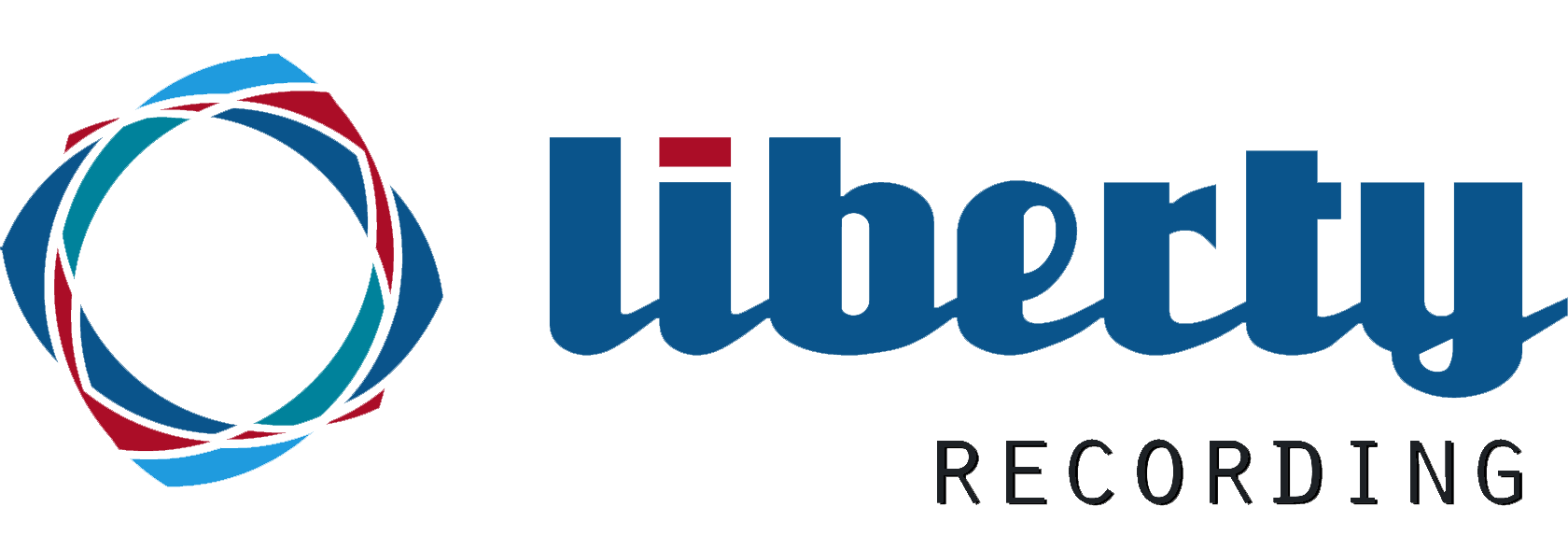
|
Liberty Transcription Assistant |
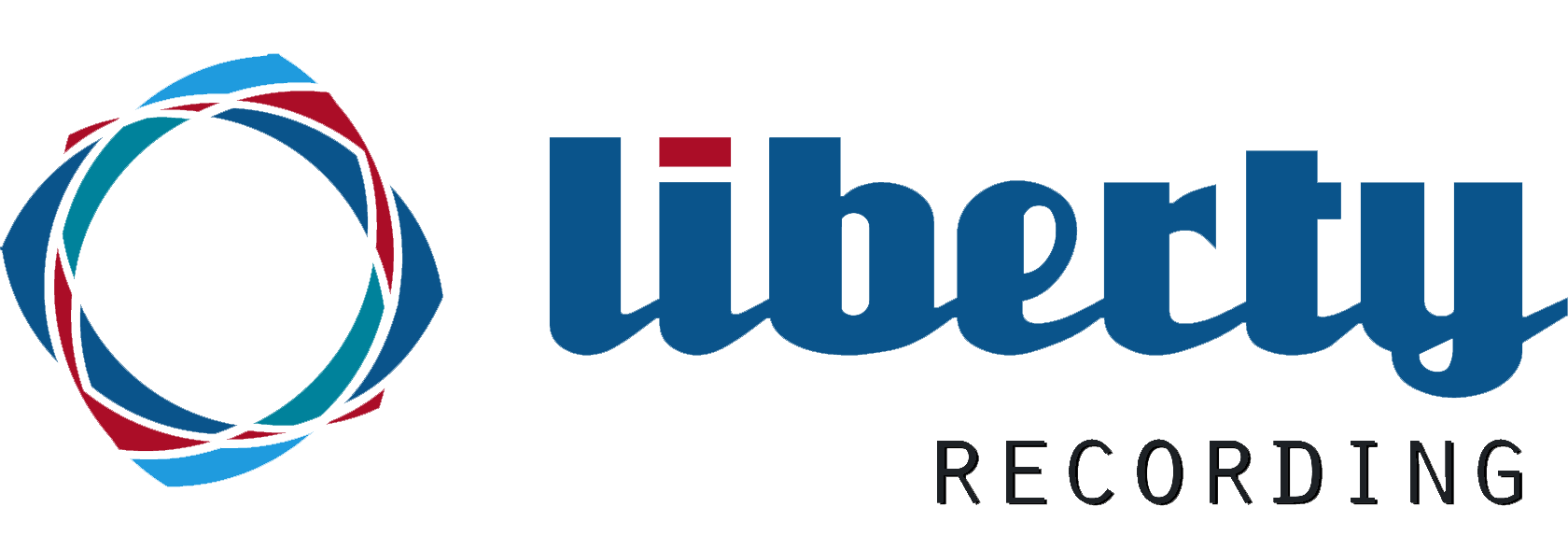
|
Liberty Transcription Assistant |
|
|
Liberty Transcription Assistant (LTA) Liberty Transcription Assistant (LTA) is a Word Add-on that assists in the editing and proof-reading of text generated by a Speech-To-Text (STT) engine. To use the Liberty Transcription Assistant, users must first obtain a Speech-To-Text rough-transcript of the recording. Please contact Liberty Recording or your Liberty Recording reseller about obtaining such a transcript. The Liberty Transcription Assistant install program can be downloaded from the link below. Be sure to close Word and Outlook and then download the LTA install program. Then double-click on the download to "open" and install the LTA Add-on. Note, Windows will tell you that the file is unsigned and will ask if you really want to install the program. You must answer that it is ok to install the program. Download the Liberty Transcription Assistant for Word. Once the Liberty Transcription Assistant is installed, you will see additional functions on the Word Ribbon bar, as seen in the image below.

The functions available on the LTA Ribbon bar are described below. Play, Pause Stop Controls
The Play, Pause and Stop controls allow the user to control the start and stop of playback from inside the Word document. Please note, any footpedal connected to the Liberty Player program will continue to function as previous. Set Controls
Clicking the Set Cursor button (may require two clicks) on the ribbon will cause the current cursor position to jump to the approximate point in the text file associated with the current audio position in the playback file. So the user can quickly get the cursor positioned in the text at approximately the same position as the current audio playback. Clicking the Set Position button on the ribbon will cause the audio playback position to jump to the approximate point in the audio file associated with the text where the cursor is currently positioned. So the user can quickly get the audio playback positioned in the Player at approximately the same position as the current cursor in the text. Other Controls
Clicking the Options button opens the LTA Settings Window. The LTA Settings allow the user to Enable or Disable the High-light tracking function of the Add-in. The Options also allow the user to Enable or Disable the automatic scrolling function. Finally, the user may select a Hotkey combinations that mimic the ribbon buttons. A screen capture of the options is shown below.
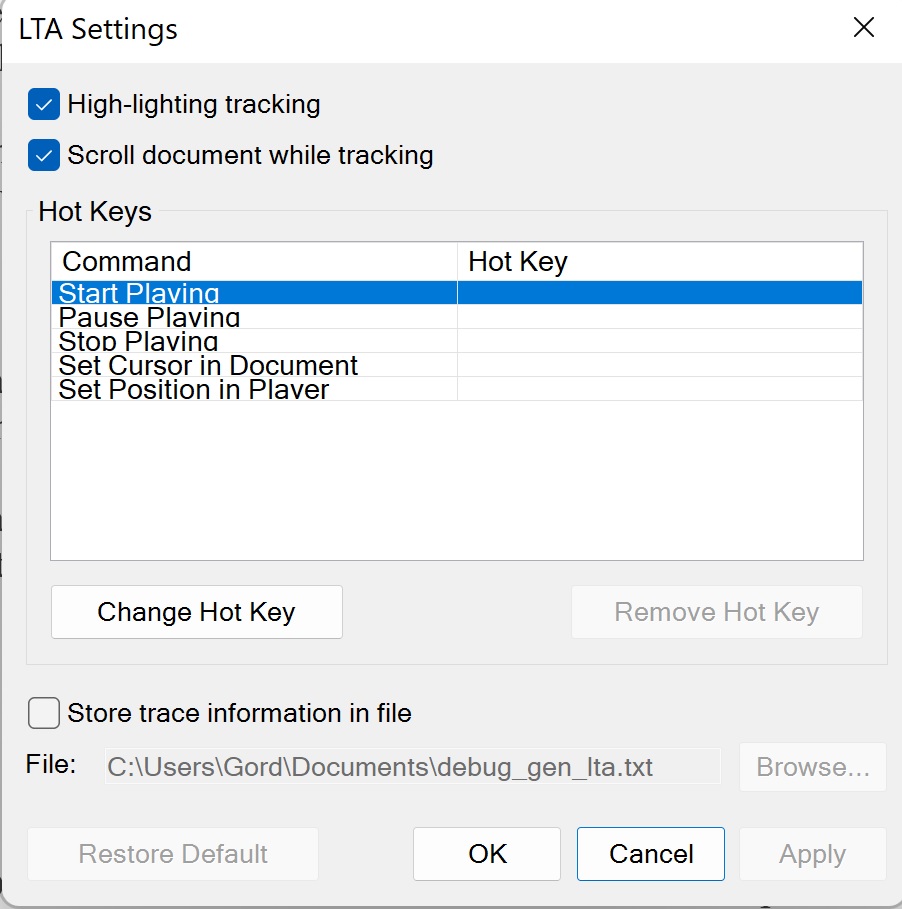
Contact High Criteria for more Information
More details on the Liberty Recorder program can be obtained by
contacting High Criteria at |
|
Copyright High Criteria Inc. 2005-2026. All Rights Reserved. |