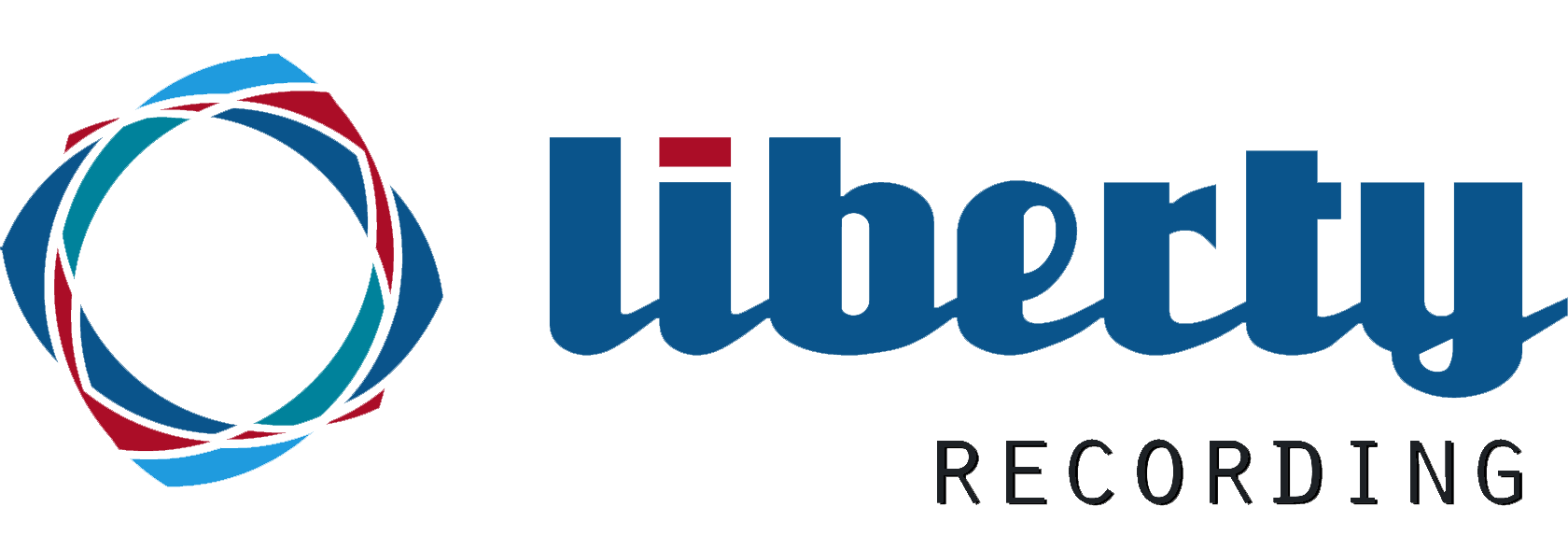 |
Dictation Buddy and Transcription Buddy Support |
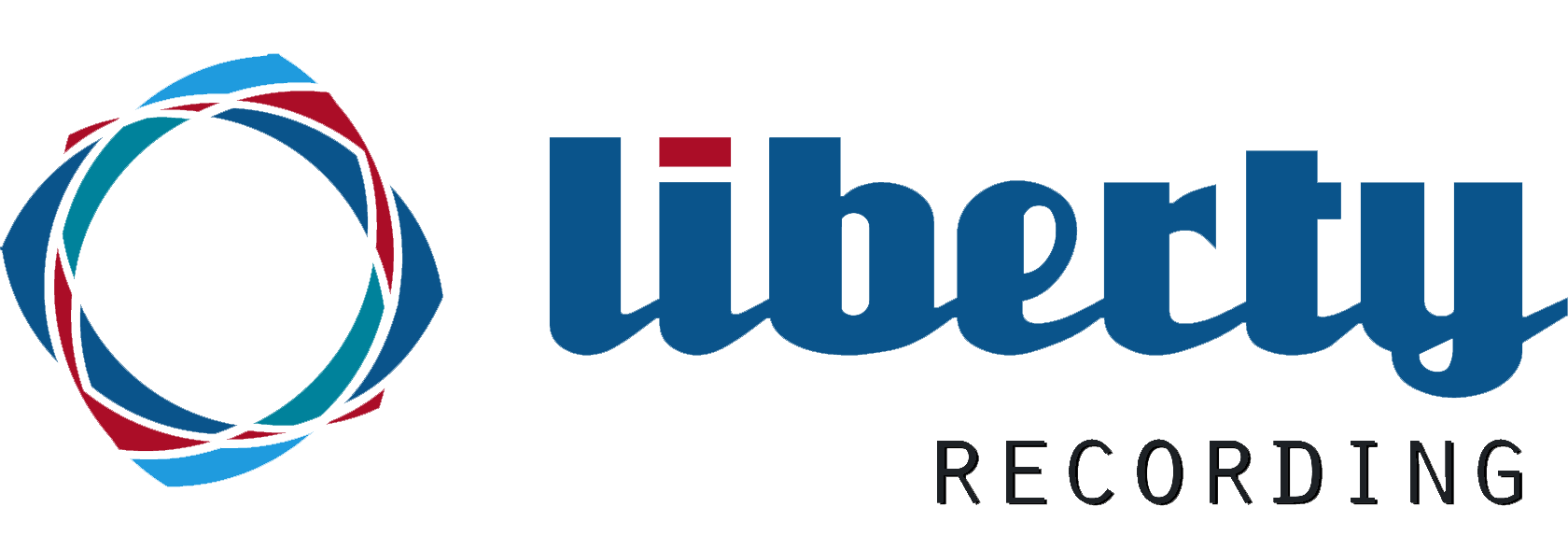 |
Dictation Buddy and Transcription Buddy Support |
|
The programs support imbedded bookmarks, associated text notes and file notes. Using the Bookmark Window, users can place bookmarks within an audio file. Any amount of descriptive text may be associated with the bookmark. The bookmark and text are then saved, within the audio file. All of the bookmarks, their associated text and the file notes information, may be reviewed at any time, by opening the Bookmark Window or the file notes Window. Files saved with bookmarks and imbedded text will remain valid audio files and may be played by an external audio player. Notes:
This page describes how to access and use the imbedded bookmarks and text features. Topics include:
The programs support imbedding
file notes within an audio file.
The notes may be accessed by clicking on the File Notes icon
Opening the Bookmark Interface Window The programs support imbedded
bookmarks and associated text notes. This support is provided through an
additional Window, used to enter, update and delete the bookmark entries. The Bookmark Window can be opened by clicking on the bookmark icon
The Bookmark Window feature supports the insertion of bookmarks
"on-the-fly" as the recording is being made as well as after the recording
has been completed. The top portion of the Bookmark Window displays all of the
bookmarks within the file. The first line of the bookmark's associated text notes is
displayed as well as the bookmark's position within the file. The complete text for the
"selected" bookmark is displayed in the lower portion of the window.
According to the
Entering a Positional Bookmark A Positional Bookmark is associated with
a specific point within the sound file. To
create a positional
bookmark, the user clicks on the Create Bookmark icon
Positional bookmarks can be created during the recording process or subsequent to the completion of recording. When the bookmark is created, the user can enter the text to be associated with the bookmark. The first line of the text will become the bookmark's title and will appear in the upper portion of the bookmark window. The remainder of the text will appear in the lower portion of the window, when the specified bookmark is selected. An Interval Bookmark is one that pertains to an interval or fragment of the
wav file. To define an
Interval Bookmark, the user must first mark the beginning and the end of the interval. Use the Markers
icons on the Primary Window to mark both the beginning and the end of the Interval
Bookmark. Once the interval is marked, create an Interval Bookmark by using the interval bookmark icon
A double check in the bookmarks display of the Bookmark Window distinguishes an interval bookmark from a positional bookmark. |
|
Copyright High Criteria Inc. 2005-2025. All Rights Reserved. |